The Dashboard is your main hub you can go to in order to swiftly go LIVE with any of your content inside of your LIVEpigeon account. You can use videos you have already uploaded to your Incubator, or you can upload your video right before going LIVE and scheduling.
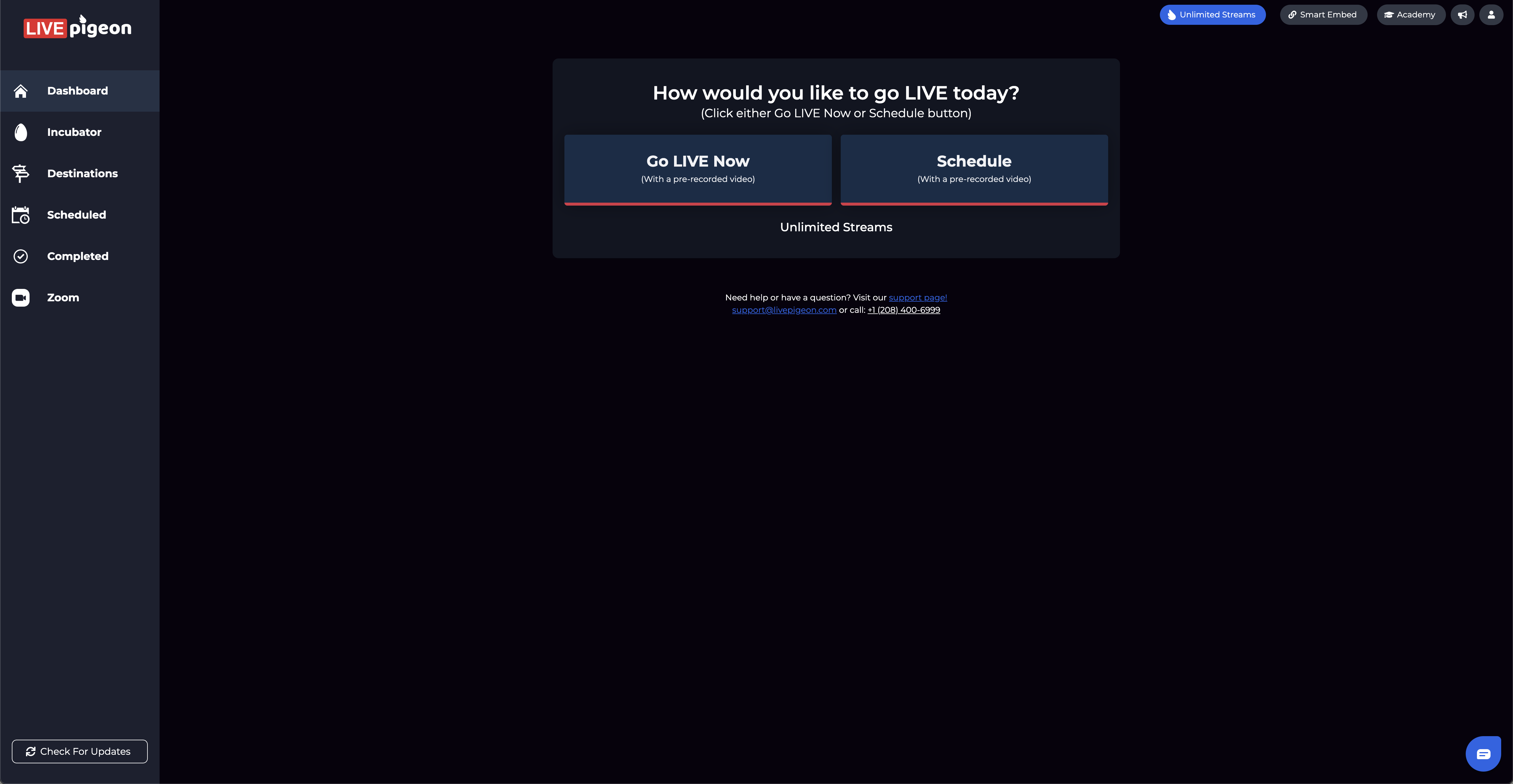
When you log into your LIVEpigeon account, you will start in the Dashboard. It gives users the simplest and quickest way of going LIVE with their content. There are many features to be found in other sections of LIVEpigeon, but sometimes simplicity is best!
Starting Out

When you have first signed up for LIVEpigeon and before you have any destinations connected, your Dashboard will prompt you to connect to a platform of your choosing. You need to connect to at least one platform before being able to go LIVE at all. Once that is done, you can start uploading your videos to your LIVEpigeon account!
Note: If you are wanting to go LIVE using only a stream key, but want to upload your videos to LIVEpigeon before getting the stream key ready, there is a solution! Try connecting to a Facebook account or YouTube channel to start off. You don't have to go LIVE to these destinations at all, but you can get connected to them so that you get access to features such as going LIVE or using the Incubator. You'll get to choose which of your saved destinations you stream to when going LIVE or scheduling.
Help:

Use our chat bot for personal assistance. We try and be as available as possible and we will always get back to you as soon as we can!
If you have any more questions please do not hesitate to reach out to our support team!
(208) 400-6999 • support@livepigeon.com
