
Going LIVE is a great way to get more people to watch your content. Sometime, certain content you post might resonate with the viewer more than your usually content. This might make you want to repurpose this stream for later, but most platforms don't actually offer this function. In this guide, you will learn how to download your Instagram videos so that you can stream them again at a later time.
Warning: We strongly recommend only downloading videos that are owned by you. Downloading and streaming content owned by others can break copyright laws.
1. Go to Instagram. Once you log into your account, you can get started with downloading your video.

2. Go to the profile where the video you are wanting to download is. This is most likely your main profile, but you might have a secondary profile you wish to download a video from and use on your main account.

3. Right click on any blank part of the page. Click inspect and the right section of your page will be filled with internal information about the page you are on. Don't worry! It might look a little intimidating, but it is simple to navigate by following this guide and is also completely safe.

4. Click the "toggle device toolbar" icon in the top left of the inspect tool so it is highlighted blue (It is the one with a small rectangle overlapping a bigger rectangle towards its lower left corner). This will turn the left side of your window into how Instagram normally appears on mobile devices.

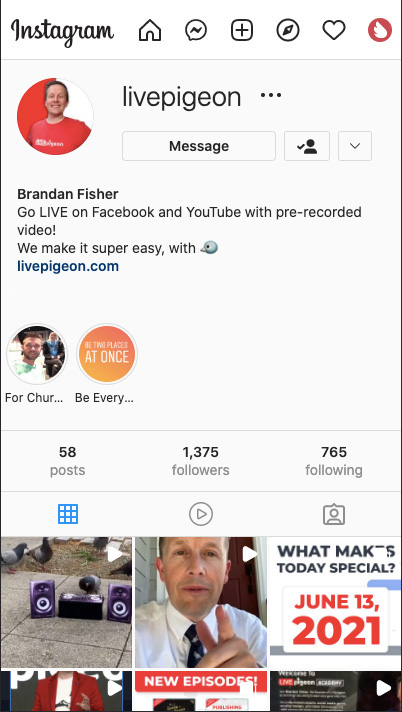
5. Find the video you are wanting to download. Click on it and let it play all the way through to the very end. Once it finishes, you can pause it if you would like.

6. Click the "network" tool in the top of the inspect tool. This should pool up a ton of data about the page you are currently viewing. Click "media" from the multiple selections in the inspect tool and your video should display in the columns below. Right click on your video and select "open in new tab."


7. You should now be in a new tab with your video playing. Click on the 3 dots on the bottom right of your video and you can select "download" to save your video to your computer.


That's it! Now you have your video saved to your computer and you can upload to LIVEpigeon like normal in order to stream to multiple social media platforms.

